Designer Controls
The control buttons below the canvas are also an important part of the flow designer. They
allow you to save, install and delete a flow. It also shows the current state of the flow validations
for the Test and Production environments.

Saving a flow
After every change to your flow the save button becomes active. After clicking the button the flow will be saved and the button will be disabled. Make sure you always save your flow before installing it, so all changes will be included.
Installing a flow
Upon installing a flow, you can choose between one of two target environments:
Test: a sandbox enviroment to use while designing and testing flowsProduction: the stable environment
Both environments are virtually identical instances. The distinction should be made by the user, who
is encouraged to only deploy flows to the Production environment that have proven to be stable in
the Test environment.
If you're installing a draft, a new flow version will be created. You'll be asked to supply a version remark to document the changes made to the flow. If you're re-installing an existing version, it's sufficient to confirm overwriting the existing version.
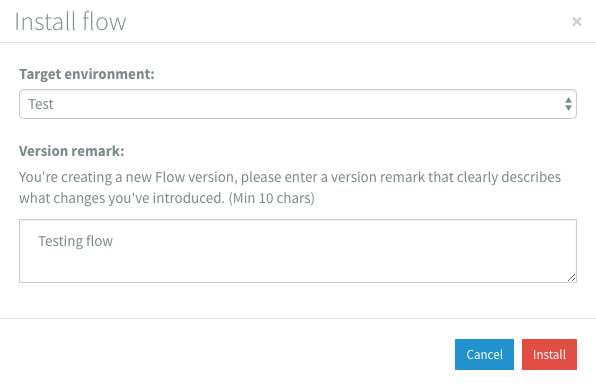
After installing an integration flow, you will get a notification to let you know the flow is installed properly.
Deleting a flow
When you don't need a flow anymore you can delete it using the delete button. Installed flows can't be deleted, you'll need to uninstall them first.
Saving selected components
There is also a button to save selected components and its meant to create flow templates. This guide gives more information about Flow Templates.